ACDSee Photo Studio Ultimate 2021 14.0.0.2431 (64-bit)
ACDSee Photo Studio Ultimate 2021 14.0.0.2431 (64-bit)
System Requirements
To activate your software, to validate your subscriptions, or to access online services, you will need a valid email address and an internet connection.
Hardware
- Intel® or AMD processor with 64-bit support
- Intel i3 or better processor recommended
- 2 GB RAM (6 GB RAM or more recommended)
- 512 MB Video RAM (VRAM)
- DirectX 10 compatible graphics adapter
- 1024 x 768 display resolution (1920 x 1080 recommended)
- 2 GB of available hard disk space
Software
- Microsoft® Windows® 7 (SP1), Windows® 8, Windows® 8.1, & Windows® 10 (64-bit editions only)
- Microsoft® Internet Explorer® 9+
- Microsoft® DirectX® 10 or higher
- Windows Media® Player 9.0
- Microsoft® Office 2010 or above
ACDSee Photo Studio Ultimate 2021 is for photographers dedicated to their craft. With a focus on improved performance and precision editing this year, choose ACDSee Photo Studio Ultimate 2021 as your sidekick.
The Creator’s Companion
ACDSee Photo Studio Ultimate 2021 is for photographers dedicated to their craft. With a focus on improved performance and precision editing this year, choose ACDSee Photo Studio Ultimate 2021 as your sidekick.
- Digital Asset Management
- Development Mode
- Layering Editing
- RAW Editing
- Facial Recognition
- Light EQ™
- Repair Tools
- Color Tools
- Focus Stacking
- HDR Image Creation
- Get enhanced control over color manipulation.
- Lift precise colors to enhance your images, make your skies bluer and your reflections vivid.
- Refine your color selection and saturation for edits with a new level of precision.
Digital Asset Management ' Productivity
Performance Improvements
Now, with up to 100% faster launching, up to 50% faster mode-switching, and up to 100% faster working with keywords & categories, up to 20% faster RAW decoding, and up to 40x faster database maintenance, ACDSee let’s you focus on the task in hand.
New Develop Mode UI and Panes
New panes enhance your editing process. Create and categorize a library of presents. Take snapshots and view your full edit history.
Improved Batch Resize
Batch resize, let's you take multiple images and resize them to any dimension, particularly useful for multi-image projects.
Improved Batch Rename
An improved process for renaming multiple images in response to customer feedback. The options are almost endless.
Improved Watermark Tool
Add watermarks with more accuracy – particularly beneficial for applying watermarks to a batch of images.
Improved Quick Search
New toggle options for Quick Search makes finding images in large databases much faster.
Added GoPro Support
Work directly with GoPro RAW images, and perfect your adventures.
Improved ACDSee Mobile Sync
Wirelessly and instantly send photos and videos directly to ACDSee Photo Studio from your mobile device by scanning the QR code on your monitor! The app is available on iPhone and Android.
Online Support
Find the help you need as you work with our new context sensitive online help. Press F1 while performing any function in ACDSee to be taken to the relevant online help page.
Import Face Data
Import face data from Lightroom and Picasa and save the effort of renaming everyone in your images. Facial Recognition will then find any matching faces in your ACDSee database.
Facial Recognition & Face Detection
The Face Detection & Facial Recognition tool will find the humans in your photographs so you can name them for quick searching. ACDSee will immediately learn which names to put to which faces, and suggest possible matches when needed.
Keyword Management
ACDSee comes pre-loaded with a variety of usable sample quick keyword sets. Export keyword lists and share them with other users. Save countless hours of manual entry by importing established keyword lists.
Duplicate Finder
Find duplicates across a variety of folders and locations. Rename or delete detected duplicates to keep your file collection under control.
Multiple Image Baskets
Create up to five image baskets to gather and hold images and media files from all over your hard drive. Name individual image baskets and use them to easily view, edit, or share their content.
Cloud Access
Get files from the team over Dropbox ™ or OneDrive ™ or back up existing work with direct access to cloud sync root drives within Manage mode.
File Viewing
Flip through your PDF and Microsoft Office™ documents— even sheets on multi-tabbed Excel™ documents. Rank your digital assets based on importance. Discard and back up accordingly.
Actions
Create an Action by recording your editing process, categorize and manage your Actions, and batch apply any of 125+ pre-loaded Actions to multiple images at once.
Import & Export Actions
Share your Actions with other users by exporting them as convenient, compressed packages, or receive Actions made by friends, enjoying the limitless creative potential of recorded Actions.
Auto Advance
Adding metadata prompts ACDSee to automatically advance to the next image, allowing you to organize entire folders without moving your hands from the keyboard.
Appearance
ACDSee Photo Studio is completely customizable. For enhanced workflow efficiency, you can tear off, move, stack, dock, and hide panes and toolbars anywhere you like.
Photos Mode
View your entire image collection by date using Photos mode. Cataloged images are displayed by the date they were taken, as indicated in the images’ EXIF data.
View Mode
Use View mode to simply view your images in a slideshow, pan around large images, play video and audio files, detect faces and assign names, and much more.
Customizable Keyboard Shortcuts in Manage Mode
Whip through your management process with customizable hot keys available for every stage of your workflow.
Develop Settings Pane
View adjustments made to your images in Develop mode, copy those adjustments and paste them onto other images, or restore the image – all from within the convenience of Manage mode or View mode.
Import & Export Develop & Edit Presets
Distribute your presets to others by exporting, or relish in others’ work or processing you did in the past by importing.
Map Feature
Add photo locations from anywhere in the world to your photos. You can then recall and view that information for reference at any time. Use the map to select groups of files for further workflow steps, and select photos for display in View mode.
RAW Support
Take full editing control of your RAW images with built-in support for over 500 camera models by saving them as a .acdc file, to preserve your layers and allow for future non-destructive adjustments.
Photoshop Plug-ins
Import and apply Photoshop plug-ins for further creative freedom.
Compatibility
Enjoy comprehensive support for all of the most popular image formats. ACDSee also provides comprehensive color management.
Support for HEIF
Decode HEIF files – a high efficiency media container format type for images and image sequences – in ACDSee Photo Studio.
GPU Acceleration
ACDSee’s GPU-accelerated layers engine and adjustment layers, as well as quality performance for speedy filter application, will get you finished faster.
Photo Editing Tools
Color Wheel
Focus on precise colors throughout your image to manipulate with a new level of precision. Accurately brighten grey skies and dull reflections.
Tone Wheels
User-friendly tone wheels make split-toning highlights, midtones, and shadows easy.
Refine Selection
You can now use Refine Selection to shift or soften edges which can maximize the effect of tools like Smart Erase.
Improved Crop Tool
Improved crop tool with relative positioning functionality allows you to crop multiple images in seconds.
Blended Clone Tool
Use the Blended Clone tool to copy pixels from a source area to a target area. ACDSee analyzes the pixels in the target area and blends them with the copied pixels for the most seamless repair yet.
Red Eye Tool
Automatically remove red eyes from the faces in your photos.
Repair Tools
Non-destructively smooth away blemishes and flaws without strenuous, targeted color corrections or blending.
Smart Erase
Brush over unwanted objects with the Smart Erase tool and watch them disappear instantly. The Smart Erase tool fills in the area naturally.
Skin Tune
Use the Skin Tune tool to even tone and restore glow in your subjects, as well as brighten and smooth.
Chromatic Aberration
Heal colored fringes on the borders of high contrast areas with the Chromatic Aberration tool.
Add Border
Add a border to your favorite photos. Customize the color, texture, and thickness to suit your shot.
Add Vignette
Add a vignette and adjust the size, color, and opacity to perfectly complement the mood of your photo.
Special Effects
Instantly transform your photo with special effects that can turn images into a pencil drawing, collage, Bob Ross-style painting, and many more unique looks.
Tilt-Shift
Use the Tilt-Shift effect to create emphasis on specific subjects in your photos, or make your photos look like miniature landscapes.
Add Grain Tool
Give your images an old, film grain look with the Grain tool.
Rotate
Rotate your images at preset or custom angles in Edit mode. You can save your settings as a preset for future use.
Flip
Flip your images both vertically and horizontally in Edit mode.
Perspective Correction
Easily adjust the perspective of your photo so large or far-away objects are the correct size.
Distortion Correction
Correct barrel, pincushion, and fisheye distortion in your photos.
Lens Correction
Automatically correct barrel and pincushion distortion by applying the fix calibrated for the distortion inherent to the lens you used.
Resize
Resize your image by adjusting its dimensions in pixels, percentage, or actual/print size. While resizing, you can also choose an aspect ratio and a resampling filter to adjust your resized image’s appearance.
Liquify
Retouch images by moving pixels, not changing them, for limitless photo manipulations.
Exposure
Use the Exposure tool to automatically or manually adjust your image’s exposure, contrast, and fill light. Target specific areas of your image using the Edit Brush or Gradient tool to limit where the exposure adjustment occurs.
Contrast
Adjust contrast in specific tones and target precise brightness ranges to bring out contrast details in highlights or shadows.
Levels
Use the Levels tool to precisely adjust the contrast and light levels in your images.
Auto Levels
Automatically correct the exposure levels of your images. Auto Levels makes the darkest image pixels darker, and the brightest pixels brighter.
Tone Curves
Change the tonal range of your image using the Curves tool. Select the RGB color channel to adjust the entire range of the image, or select a specific color. You can also delete points on the Tone Curve, giving you full control.
Light EQ
Adjust areas in your image that are too dark or too light, without affecting other areas of the photo. You can also simultaneously brighten dark areas that are too dark, and darken areas that are too bright.
Dehaze
Restore contrast, detail, and lost color to your images. This tool is especially useful for images that have been captured through a haze.
Dodge & Burn
Use the Dodge and Burn tool to lighten or darken areas in your photo without affecting other areas. The tool is often used to lighten underexposed areas or darken overexposed areas.
White Balance
Instantly give your photos more warmth or coolness, or use the White Balance tool to remove unwanted hue from your images.
Color EQ
Use the Color EQ (hue, saturation, contrast, and brightness) tool to adjust overall colors in your image or each color individually. Advanced tools can subtly fine-tune and enhance colors, or completely change individual colors in your images.
Split Tone
Split Tone allows you to tint shadows and highlights with non-destructive edits.
Black & White
In Black & White mode, increase or decrease the contrast of each individual color, and specify the brightness range that the contrast adjustment will target.
Color LUTs
Use ACDSee’s built-in Color LUTs to seamlessly color grade your images, or import and apply LUTs as non-destructive filters.
Sharpen
Sharpen your photos by enhancing medium and high contrast edges.
Blur
Apply different kinds of blur to your photos.
Noise
Add or remove noise in your photos while preserving details that you want to retain.
Clarity
The Clarity tool adds subtle definition to the details in your image. Use it to enhance the contrast of midtones in your images, without overpowering the shadows and highlights.
Detail Brush
Use the Detail Brush to cumulatively highlight important details in your photo, and remove the emphasis off others.
Develop Mode Brush
Brush on adjustments in parts of your image without affecting others, or apply them in gradual progressions using linear and radial gradients.
Luminosity Selection
Create selections based on the brightness in your images. The brighter a pixel is, the stronger a selection will be on that pixel.
Pixel Targeting
Select and mask by targeting specific brightness ranges and colors within your image — even skin tones.
Polygon Selection Tool
Select around edges and irregular shapes in your photos with the Polygon Selection tool.
Layered Editing Tools
Text on a Path
Customize your text, including its path. Write on a curve or follow a shape.
Text in a Frame
Add a dynamic text layer that updates within a customizable frame. Great for digital photographic ads and inserts.
Focus Stacking
Combine a series of images with different focal distances to create one image with a greater depth of field than a single exposure would allow.
High Dynamic Range
Combine a series of images with different exposures to produce a single image with the maximum range of details in their shadows and highlights with the High-Dynamic Range (HDR) tool.
Text Tool
Customize font, size, color, style, justification, opacity, and much more, while layering, blending, and adding effects for the ultimate composites.
Layer Effects
Add inner glow, shadows, a bevel, an outline, or blur between your image and text layers. Save as a .acdc file and continue editing your layer effects at a future date.
Align and Blend Layers
Auto-align or auto-blend layers of images taken in a burst to achieve one optimal version of the subject.
Multi-Select Layers
Pull groups of images into the Layers pane and select one, some, or many.
Layered Color LUTs
Develop your own LUTs using an infinite combination of colorful adjustment layers. Use your LUTs as Edit mode filters, Develop mode filters, or additional adjustment layers.
Geometry
Snap objects, text, and images to the top, bottom, sides, or corners of your canvas while moving. Display a grid for precision situating.
Canvas Resize
Resize the canvas to expand around your layered content or add solid backgrounds for limitless photo manipulations.
Rulers and Guides
Customizable rulers and guidelines make placing layers, text, and objects foolproof. Snap layers to guidelines. Lay as many guidelines as you like. Control the unit of measure, color, and visibility.
Copy / Paste Masks
Copy color images and paste them as luminance masks on other layers, including adjustment layers.
Adjustment Layers
Use adjustment layers to change exposure, levels, curves, white balance, split tone, and more.
Blend Modes & Opacity
Choose from 25 layer Blend Modes, like Overlay and Multiply, and adjust the opacity of that layer to affect your final image.
Negative Adjustment Layer
Create a negative out of your image in just one click.
Gradient Map
Completely change the look of your image by adding a Gradient Map adjustment layer and set your shadows and highlights to different colors.
Posterize Effect
Reduce the number of brightness levels in your image by applying a Posterize adjustment layer. The lower the value, the fewer colors used in the image.
Frequency Separation
Separate your image into high frequency and low frequency layers to remove imperfections while retaining detail.
Create up to five image baskets to gather and hold images and media files from all over your hard drive. Name individual image baskets and use them to easily view, edit, or share their content.
Cloud Access
Get files from the team over Dropbox ™ or OneDrive ™ or back up existing work with direct access to cloud sync root drives within Manage mode.
File Viewing
Flip through your PDF and Microsoft Office™ documents— even sheets on multi-tabbed Excel™ documents. Rank your digital assets based on importance. Discard and back up accordingly.
Actions
Create an Action by recording your editing process, categorize and manage your Actions, and batch apply any of 125+ pre-loaded Actions to multiple images at once.
Import & Export Actions
Share your Actions with other users by exporting them as convenient, compressed packages, or receive Actions made by friends, enjoying the limitless creative potential of recorded Actions.
Auto Advance
Adding metadata prompts ACDSee to automatically advance to the next image, allowing you to organize entire folders without moving your hands from the keyboard.
Appearance
ACDSee Photo Studio is completely customizable. For enhanced workflow efficiency, you can tear off, move, stack, dock, and hide panes and toolbars anywhere you like.
Photos Mode
View your entire image collection by date using Photos mode. Cataloged images are displayed by the date they were taken, as indicated in the images’ EXIF data.
View Mode
Use View mode to simply view your images in a slideshow, pan around large images, play video and audio files, detect faces and assign names, and much more.
Customizable Keyboard Shortcuts in Manage Mode
Whip through your management process with customizable hot keys available for every stage of your workflow.
Develop Settings Pane
View adjustments made to your images in Develop mode, copy those adjustments and paste them onto other images, or restore the image – all from within the convenience of Manage mode or View mode.
Import & Export Develop & Edit Presets
Distribute your presets to others by exporting, or relish in others’ work or processing you did in the past by importing.
Map Feature
Add photo locations from anywhere in the world to your photos. You can then recall and view that information for reference at any time. Use the map to select groups of files for further workflow steps, and select photos for display in View mode.
RAW Support
Take full editing control of your RAW images with built-in support for over 500 camera models by saving them as a .acdc file, to preserve your layers and allow for future non-destructive adjustments.
Photoshop Plug-ins
Import and apply Photoshop plug-ins for further creative freedom.
Compatibility
Enjoy comprehensive support for all of the most popular image formats. ACDSee also provides comprehensive color management.
Support for HEIF
Decode HEIF files – a high efficiency media container format type for images and image sequences – in ACDSee Photo Studio.
GPU Acceleration
ACDSee’s GPU-accelerated layers engine and adjustment layers, as well as quality performance for speedy filter application, will get you finished faster.
Photo Editing Tools
Color Wheel
Focus on precise colors throughout your image to manipulate with a new level of precision. Accurately brighten grey skies and dull reflections.
Tone Wheels
User-friendly tone wheels make split-toning highlights, midtones, and shadows easy.
Refine Selection
You can now use Refine Selection to shift or soften edges which can maximize the effect of tools like Smart Erase.
Improved Crop Tool
Improved crop tool with relative positioning functionality allows you to crop multiple images in seconds.
Blended Clone Tool
Use the Blended Clone tool to copy pixels from a source area to a target area. ACDSee analyzes the pixels in the target area and blends them with the copied pixels for the most seamless repair yet.
Red Eye Tool
Automatically remove red eyes from the faces in your photos.
Repair Tools
Non-destructively smooth away blemishes and flaws without strenuous, targeted color corrections or blending.
Smart Erase
Brush over unwanted objects with the Smart Erase tool and watch them disappear instantly. The Smart Erase tool fills in the area naturally.
Skin Tune
Use the Skin Tune tool to even tone and restore glow in your subjects, as well as brighten and smooth.
Chromatic Aberration
Heal colored fringes on the borders of high contrast areas with the Chromatic Aberration tool.
Add Border
Add a border to your favorite photos. Customize the color, texture, and thickness to suit your shot.
Add Vignette
Add a vignette and adjust the size, color, and opacity to perfectly complement the mood of your photo.
Special Effects
Instantly transform your photo with special effects that can turn images into a pencil drawing, collage, Bob Ross-style painting, and many more unique looks.
Tilt-Shift
Use the Tilt-Shift effect to create emphasis on specific subjects in your photos, or make your photos look like miniature landscapes.
Add Grain Tool
Give your images an old, film grain look with the Grain tool.
Rotate
Rotate your images at preset or custom angles in Edit mode. You can save your settings as a preset for future use.
Flip
Flip your images both vertically and horizontally in Edit mode.
Perspective Correction
Easily adjust the perspective of your photo so large or far-away objects are the correct size.
Distortion Correction
Correct barrel, pincushion, and fisheye distortion in your photos.
Lens Correction
Automatically correct barrel and pincushion distortion by applying the fix calibrated for the distortion inherent to the lens you used.
Resize
Resize your image by adjusting its dimensions in pixels, percentage, or actual/print size. While resizing, you can also choose an aspect ratio and a resampling filter to adjust your resized image’s appearance.
Liquify
Retouch images by moving pixels, not changing them, for limitless photo manipulations.
Exposure
Use the Exposure tool to automatically or manually adjust your image’s exposure, contrast, and fill light. Target specific areas of your image using the Edit Brush or Gradient tool to limit where the exposure adjustment occurs.
Contrast
Adjust contrast in specific tones and target precise brightness ranges to bring out contrast details in highlights or shadows.
Levels
Use the Levels tool to precisely adjust the contrast and light levels in your images.
Auto Levels
Automatically correct the exposure levels of your images. Auto Levels makes the darkest image pixels darker, and the brightest pixels brighter.
Tone Curves
Change the tonal range of your image using the Curves tool. Select the RGB color channel to adjust the entire range of the image, or select a specific color. You can also delete points on the Tone Curve, giving you full control.
Light EQ
Adjust areas in your image that are too dark or too light, without affecting other areas of the photo. You can also simultaneously brighten dark areas that are too dark, and darken areas that are too bright.
Dehaze
Restore contrast, detail, and lost color to your images. This tool is especially useful for images that have been captured through a haze.
Dodge & Burn
Use the Dodge and Burn tool to lighten or darken areas in your photo without affecting other areas. The tool is often used to lighten underexposed areas or darken overexposed areas.
White Balance
Instantly give your photos more warmth or coolness, or use the White Balance tool to remove unwanted hue from your images.
Color EQ
Use the Color EQ (hue, saturation, contrast, and brightness) tool to adjust overall colors in your image or each color individually. Advanced tools can subtly fine-tune and enhance colors, or completely change individual colors in your images.
Split Tone
Split Tone allows you to tint shadows and highlights with non-destructive edits.
Black & White
In Black & White mode, increase or decrease the contrast of each individual color, and specify the brightness range that the contrast adjustment will target.
Color LUTs
Use ACDSee’s built-in Color LUTs to seamlessly color grade your images, or import and apply LUTs as non-destructive filters.
Sharpen
Sharpen your photos by enhancing medium and high contrast edges.
Blur
Apply different kinds of blur to your photos.
Noise
Add or remove noise in your photos while preserving details that you want to retain.
Clarity
The Clarity tool adds subtle definition to the details in your image. Use it to enhance the contrast of midtones in your images, without overpowering the shadows and highlights.
Detail Brush
Use the Detail Brush to cumulatively highlight important details in your photo, and remove the emphasis off others.
Develop Mode Brush
Brush on adjustments in parts of your image without affecting others, or apply them in gradual progressions using linear and radial gradients.
Luminosity Selection
Create selections based on the brightness in your images. The brighter a pixel is, the stronger a selection will be on that pixel.
Pixel Targeting
Select and mask by targeting specific brightness ranges and colors within your image — even skin tones.
Polygon Selection Tool
Select around edges and irregular shapes in your photos with the Polygon Selection tool.
Layered Editing Tools
Text on a Path
Customize your text, including its path. Write on a curve or follow a shape.
Text in a Frame
Add a dynamic text layer that updates within a customizable frame. Great for digital photographic ads and inserts.
Focus Stacking
Combine a series of images with different focal distances to create one image with a greater depth of field than a single exposure would allow.
High Dynamic Range
Combine a series of images with different exposures to produce a single image with the maximum range of details in their shadows and highlights with the High-Dynamic Range (HDR) tool.
Text Tool
Customize font, size, color, style, justification, opacity, and much more, while layering, blending, and adding effects for the ultimate composites.
Layer Effects
Add inner glow, shadows, a bevel, an outline, or blur between your image and text layers. Save as a .acdc file and continue editing your layer effects at a future date.
Align and Blend Layers
Auto-align or auto-blend layers of images taken in a burst to achieve one optimal version of the subject.
Multi-Select Layers
Pull groups of images into the Layers pane and select one, some, or many.
Layered Color LUTs
Develop your own LUTs using an infinite combination of colorful adjustment layers. Use your LUTs as Edit mode filters, Develop mode filters, or additional adjustment layers.
Geometry
Snap objects, text, and images to the top, bottom, sides, or corners of your canvas while moving. Display a grid for precision situating.
Canvas Resize
Resize the canvas to expand around your layered content or add solid backgrounds for limitless photo manipulations.
Rulers and Guides
Customizable rulers and guidelines make placing layers, text, and objects foolproof. Snap layers to guidelines. Lay as many guidelines as you like. Control the unit of measure, color, and visibility.
Copy / Paste Masks
Copy color images and paste them as luminance masks on other layers, including adjustment layers.
Adjustment Layers
Use adjustment layers to change exposure, levels, curves, white balance, split tone, and more.
Blend Modes & Opacity
Choose from 25 layer Blend Modes, like Overlay and Multiply, and adjust the opacity of that layer to affect your final image.
Negative Adjustment Layer
Create a negative out of your image in just one click.
Gradient Map
Completely change the look of your image by adding a Gradient Map adjustment layer and set your shadows and highlights to different colors.
Posterize Effect
Reduce the number of brightness levels in your image by applying a Posterize adjustment layer. The lower the value, the fewer colors used in the image.
Frequency Separation
Separate your image into high frequency and low frequency layers to remove imperfections while retaining detail.
DONASI VIA PAYPAL
Bantu berikan donasi jika artikelnya dirasa bermanfaat. Donasi akan digunakan untuk memperpanjang domain https://struckkturkode.blogspot.com/. Terima kasih.
Newer Posts
Newer Posts
Older Posts
Older Posts
 METAL
METAL



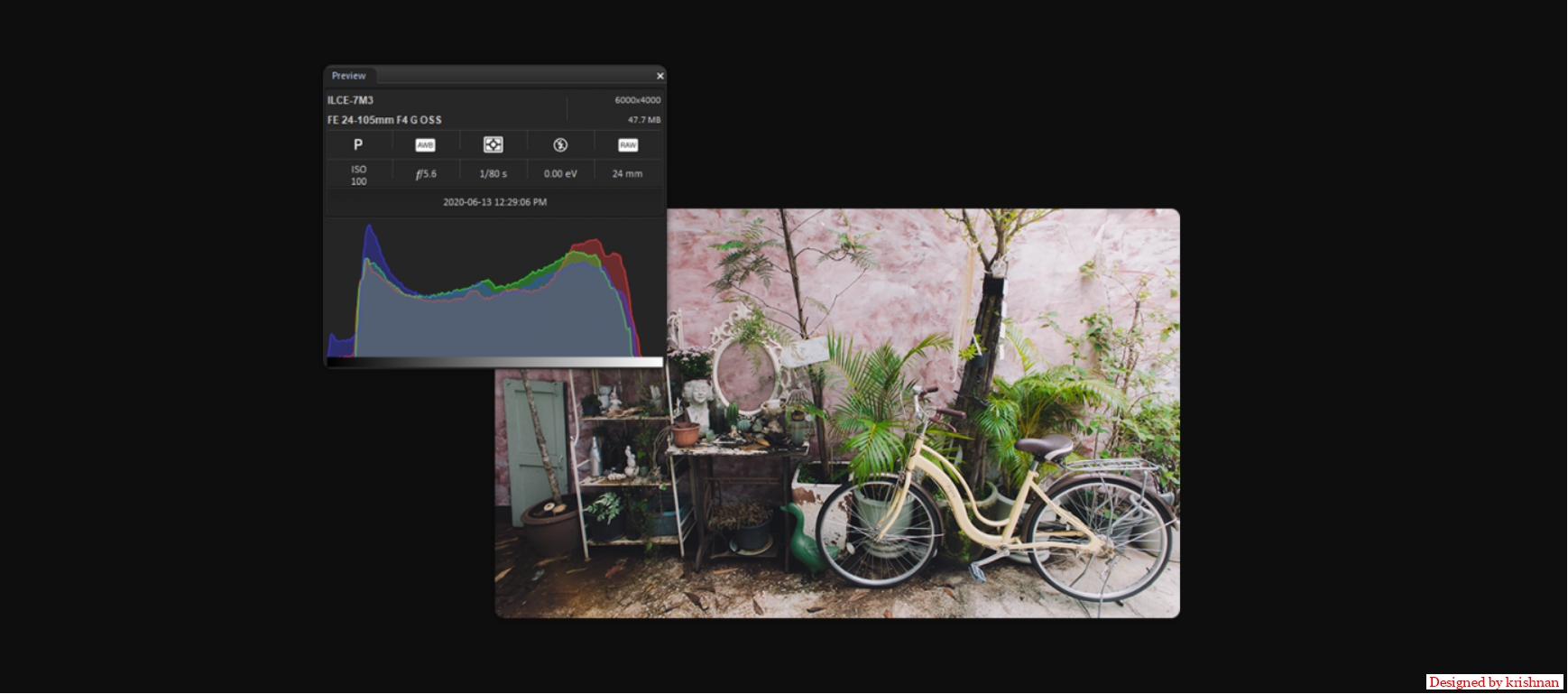

Comments